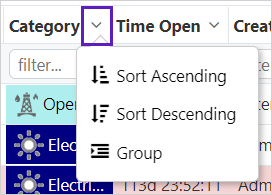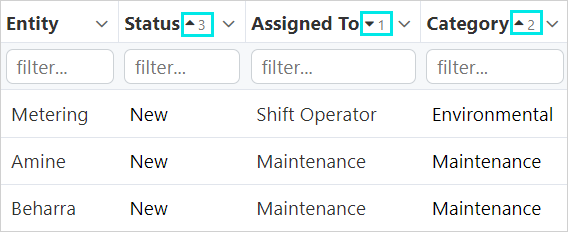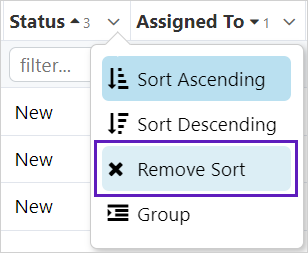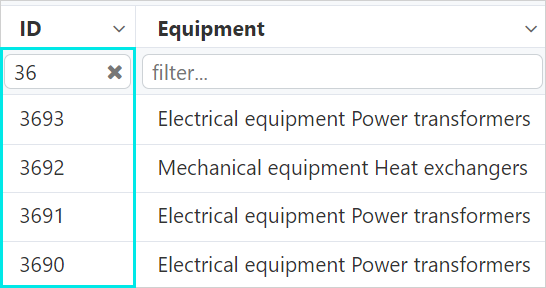ON THIS PAGE:
A-Plus, Case Management and Shift Log each have an Entries Table. Each table is customised to suit the individual application's requirements and displays a list of entries that is specific to the particular application.
Each entry in the table is made up of a number of compulsory and optional data fields which are displayed as columns. These entries can be sorted and filtered according to viewing and reporting requirements.
Layout
The main parts of the Entries Table are:
| 1. Header | Entries can be sorted or grouped by the data headings. | |||||||||||||||
| 2. Quick Filter | Filters can be applied to restrict the number of entries displayed. In Shift Log, the Quick Filters can be enabled/disabled in the Workbook configuration. |
|||||||||||||||
| 3. Entries | The different applications have different types of entries.
|
|||||||||||||||
| 4. Selected Entry | Click on a blue highlighted entry to open it. The blue highlight appears when you hover over an entry. |
|||||||||||||||
| 5. Field | Each column contains data for one field. | |||||||||||||||
| 6. Attachments | The |
|||||||||||||||
| 7. Entry Actions | Available entry actions vary between entry state and application, and are a feature of A-Plus and Shift Log. |
Sorting and Grouping Entries
All columns in the Entries Table can be sorted by Ascending, Descending, or Group.
Sorting options can be applied to one, or multiple columns at any one time.
To sort on a column data field:
1. Click on the arrow on the right side of a column title block.
2. Select a sort option.
The sort options are:
| Ascending |
Varies with data type.
|
| Descending | The reverse of the Ascending option. |
| Group |
Entries are grouped with others of the same type. Applying the Group action overrides the sort precedence, with grouping always being applied first. |
When a sort is applied to multiple columns, the first column sorted has the highest precedence in the sort order, and the second column sorted has the second highest precedence. As more columns are sorted, the order of precedence continues to be allocated sequentially.
In the example above:
- The up
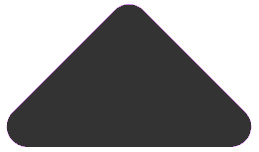 arrow indicates an ascending sort has been applied to the relevant column.
arrow indicates an ascending sort has been applied to the relevant column. - The down
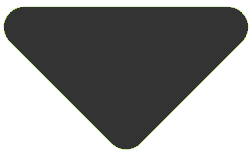 arrow indicates a descending sort order has been applied.
arrow indicates a descending sort order has been applied. - The number indicates the sort priority.
When there is an up or down arrow beside the column name, click on the arrow to cycle between:
- Sorted Ascending
- Sorted Descending
- Unsorted
The column sort may also be removed by selecting Remove Sort from the list.
Quick Filters
One or more quick filters can be applied, making it easier to find particular entries.
Enter a complete, or partial value, or word in the column filter field to apply a quick filter to the table.
A quick filter of '36' was applied to the ID field in the example below.
Note: In Shift Log, the Quick Filters can be enabled/disabled in the Workbook configuration.